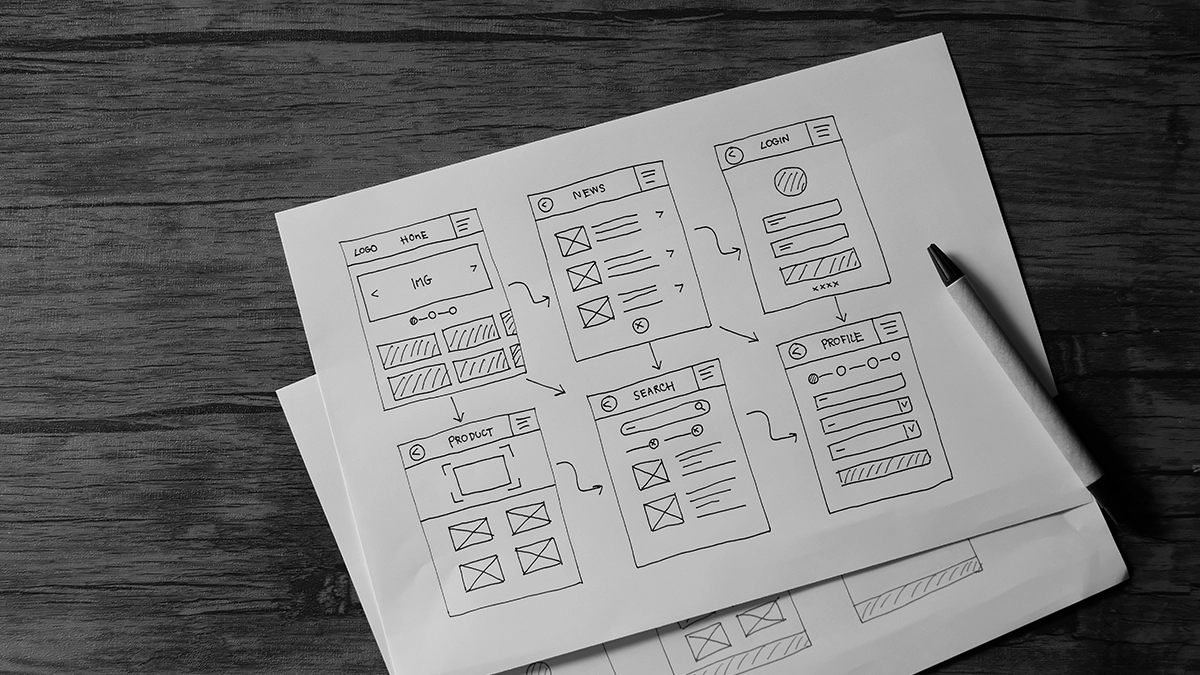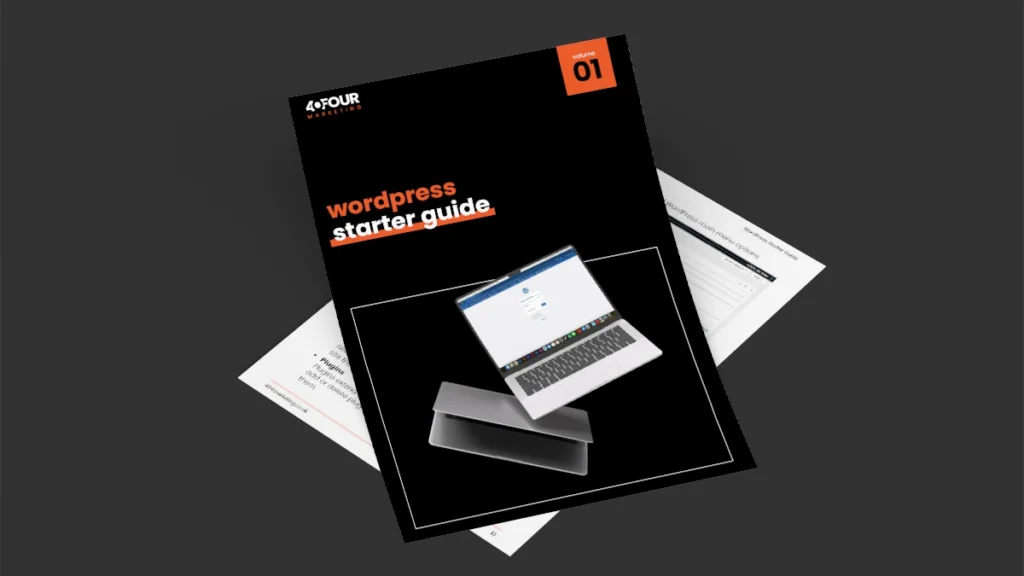If you’re running a small business or launching a new venture, learning how to build a website for beginners is one of the most valuable skills you can gain.
Your website is your digital shopfront – open 24/7, helping customers discover who you are, what you do, and why they should trust you.
The good news is you don’t need coding experience or a huge budget to build a professional-looking site. With modern platforms and a clear plan, anyone can create a website that looks great and performs well.
In this guide, we’ll walk through every step of how to build a website for beginners, from choosing your domain and platform to publishing and promoting your site. By the end, you’ll know exactly what to do – and where to start.
DIY vs Developer: Which Is Right for You?
No matter your industry, having a website gives your business credibility, visibility, and control.
Social media is great for connecting with customers, but it’s not your space – algorithms change and platforms come and go.
Your website is your online home, where you own the content, control the message, and capture leads.
Building your own website doesn’t have to be overwhelming – this guide to how to build a website for beginners will help you understand what’s involved and when it might make sense to hire a developer instead.
A website helps you:
- Look more professional and trustworthy
- Attract new customers through Google
- Showcase products, services, and testimonials
- Generate leads, bookings, and sales even while you sleep
Ultimately, the decision to create your own website versus hiring a developer, depends on your goals, budget, and technical ability.
| Factor | Build Your Own Website | Hire a Developer |
|---|---|---|
| Cost | £50-£250 per year (domain, hosting, theme, tools) | £800-£2,500+ upfront for custom design |
| Time Investment | 10-40 hours to learn and build | Minimal – handled for you |
| Learning Curve | Moderate (you’ll learn valuable digital skills) | None |
| Control & Flexibility | Full control – edit anytime | Often need developer for updates |
| Quality & Design | Template-based but professional with effort | Fully bespoke and polished |
| Maintenance | You manage updates and backups | Developer may handle for a fee |
- Create Your Own Website If:
- You want full control over the design and functionality of your website.
- You’re willing to learn and invest time in building and maintaining it.
- You have a limited budget and want to save on development costs.
- Consider Hiring a Professional If:
- You don’t have the time or technical ability to manage a website.
- You need a complex or highly polished site with advanced features.
- Your website is crucial to your business, and downtime or errors would be costly.
Pro tip: Many business owners start small with a DIY website, learn the basics, and later upgrade to a professional build once the business grows.
Step 1: Define Your Website’s Purpose

Before you start designing, decide exactly what your website should achieve. Your goal will shape every decision that follows – from layout and tone to features and pages.
Common website types include:
- Business Website: Promote services, generate enquiries, build brand trust.
- Portfolio: Showcase creative or professional work.
- E-commerce Store: Sell products online with checkout and payment features.
- Personal Blog: Share insights or experiences and grow an audience.
- Community or Membership Site: Create a space for members or discussions.
Ask yourself:
- What do I want visitors to do when they land here?
- Who am I building this site for?
- How will success be measured – traffic, enquiries, sales, or awareness?
Once you’ve defined your purpose, you’ll know what features, design, and structure your site needs.
Step 2: Choose a Domain Name
Your domain name is the web address that people will use to find your site, e.g., www.yourwebsite.com.
It’s like your website’s identity, so it’s essential to pick something that reflects your brand or purpose.
Tips for Choosing a Domain Name:
- Keep it short and easy to spell.
- Avoid numbers, symbols, and hyphens.
- Choose a name that reflects your brand or purpose.
- Prefer
.comor.co.ukfor business credibility.
| Extension | Typical Use | Example | Approx. Cost (per year) | Notes |
|---|---|---|---|---|
| .com | Global businesses | yourbrand.com | £10-£20 | Most trusted worldwide |
| .co.uk | UK businesses | yourbrand.co.uk | £7-£15 | Great for local SEO |
.org | Non-profits, charities | yourbrand.org | £10-£20 | Conveys trust and purpose |
| .net | Tech or digital firms | yourbrand.net | £10-£15 | Backup if .com is taken |
| .shop / .store | E-commerce | yourbrand.shop | £25-£40 | Clear for online stores |
How to Register Your Domain Name:
Once you’ve decided on your domain name, you’ll need to register it through a domain registrar. Some popular domain registrars include:
Step 3: Choose a Website Platform
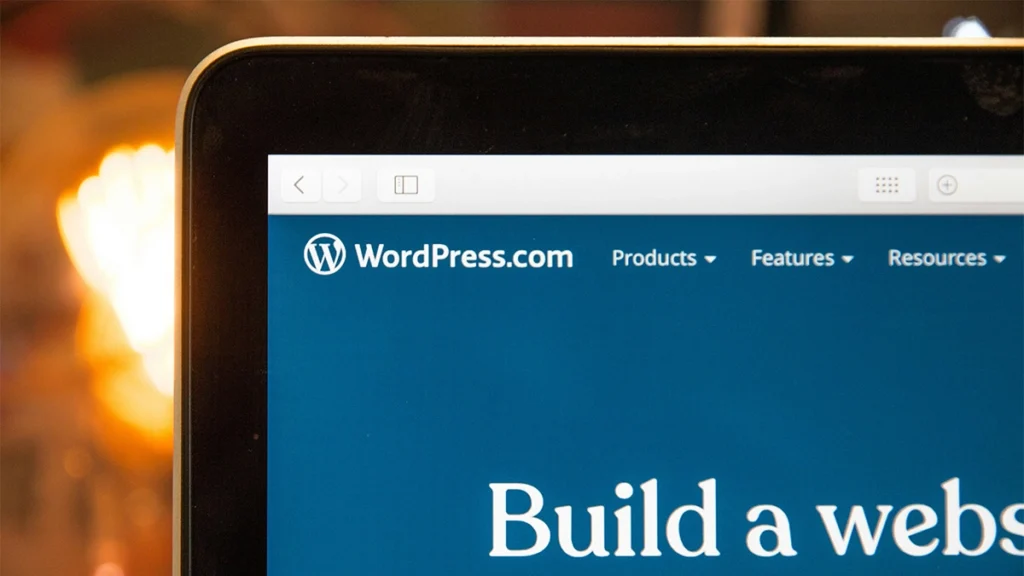
You don’t need to know how to code to create your own website. There are plenty of website builders and content management systems (CMS) that make it easy to design, create, and manage your site.
These platforms make it simple for anyone learning how to build a website for beginners to get online without coding.
Popular Website Builders:
- WordPress
WordPress is one of the most popular platforms for creating websites, especially if you want flexibility. It’s free, open-source, and offers thousands of themes and plugins. - Wix
Wix is a drag-and-drop website builder with lots of templates and an easy-to-use interface. Perfect for beginners. - Squarespace
Known for its sleek and professional designs, Squarespace is another great option for creating a visually stunning website. - Shopify
If your goal is to create an online store, Shopify is a powerful platform specifically designed for eCommerce.
read more
Top 5 Best Website Builders in 2025
Considerations When Choosing a Website Builder:
- Ease of Use:
If you’re a beginner, opt for a platform with an easy-to-use interface. - Customisation Options:
Some builders, like WordPress, offer more flexibility and customisation than others. - Cost:
Many platforms offer free versions, but you might want to invest in a premium plan for more features and functionality. - Scalability:
Consider how easy it will be to scale your website as your business grows.
| Platform | Best For | Ease of Use | Customisation | Monthly Cost | Key Strengths |
|---|---|---|---|---|---|
| WordPress | Maximum control and scalability | Moderate | ⭐️⭐️⭐️⭐️⭐️ | £5-£15 (hosting) | Endless flexibility and SEO power |
| Wix | Small businesses & personal sites | Easy | ⭐️⭐️⭐️ | £10-£25 | Drag-and-drop simplicity |
| Squarespace | Creative portfolios | Easy | ⭐️⭐️⭐️ | £16-£30 | Beautiful designs, all-in-one hosting |
| Shopify | E-commerce stores | Hard | ⭐️⭐️⭐️⭐️ | £27+ | Built for selling online |
| GoDaddy / Weebly | Basic business sites | Easy | ⭐️⭐️ | £7-£15 | Simple setup for quick launch |
Verdict:
- Choose WordPress if you want full control and plan to grow.
- Use Wix or Squarespace for a simple, stylish site with minimal maintenance.
- Pick Shopify if your primary goal is selling products online.
Stuck building your own website?
Check out our web design services for small businesses
Step 4: Select a Hosting Provider
If you’ve chosen a platform like WordPress, you’ll also need to select a hosting provider. A web host stores your website’s files and makes them accessible to users on the internet.
Types of Web Hosting:
- Shared Hosting:
This is the most affordable option, where your website shares server space with other sites. Good for small websites and beginners. - VPS Hosting:
Virtual Private Server hosting offers more resources and control than shared hosting, making it a great option if your site is growing. - Dedicated Hosting:
With dedicated hosting, you have an entire server to yourself. It’s more expensive but ideal for high-traffic websites. - Cloud Hosting:
This option is scalable, allowing you to handle fluctuating traffic levels.
| Type | Monthly Cost | Best For | Pros | Cons |
|---|---|---|---|---|
| Shared Hosting | £3-£8 | Beginners | Cheap, easy setup | Slower, shared resources |
| VPS Hosting | £10-£25 | Growing sites | More control, better performance | Some technical setup |
| Cloud Hosting | £15-£40 | Scaling businesses | Reliable, scalable | Cost can vary with traffic |
| Managed WordPress Hosting | £20-£35 | WordPress users | Automatic updates, fast support | Slightly pricier |
Recommended Hosting Providers:
- SiteGround – great performance and customer service.
- Hostinger – affordable with fast speeds.
- A2 Hosting – strong uptime and WordPress optimisation.
- Bluehost – beginner-friendly and officially recommended by WordPress.
When comparing hosts, look for:
- 99.9% uptime guarantee
- 24/7 support
- Automatic backups
- Free SSL certificates
Step 5: Choose a Theme or Template
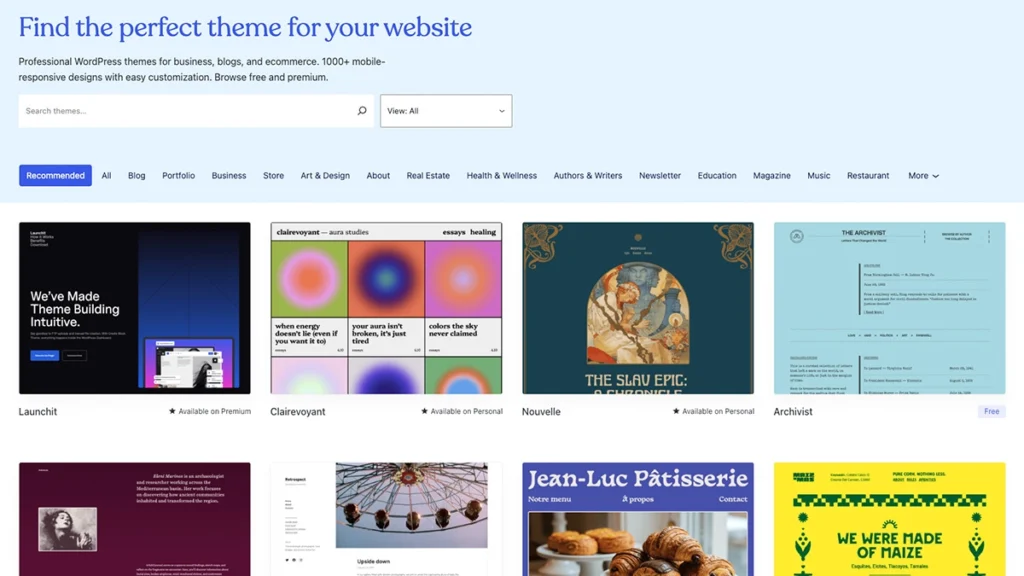
Your theme controls the entire look and feel of your website, from the layout and colours to font styles and button shapes. Think of it as your site’s wardrobe: the right outfit can make a strong first impression and reflect your brand personality instantly.
A good theme not only looks great but performs well, loads fast, and adapts perfectly to mobile screens.
What a Theme Actually Does
A theme or template defines:
- Layout: Page structure, menus, sidebars, headers, and footers.
- Typography: Font styles, sizes, and readability.
- Colour palette: The overall visual tone of your site.
- Responsiveness: How your site adapts to mobile and tablet screens.
- Widgets and elements: Buttons, forms, and section layouts.
Even with no coding skills, you can customise most themes easily – change colours, upload a logo, swap fonts, and move content blocks around with drag-and-drop builders.
Tips for Choosing a Theme:
- Match Your Website’s Purpose:
Choose a theme that fits the overall feel of your site, whether it’s a blog, business site, or online store. - Mobile-Responsiveness:
Make sure your theme looks great on both desktop and mobile devices. - Customisation Options:
Some themes offer more flexibility in design and layout, so if you want to make lots of changes, pick one that allows for customisation.
How to Evaluate a Theme Before Choosing
- Preview It Live: Use the demo feature to explore how pages and menus behave.
- Check Mobile Views: Resize your browser or use your phone to see how the layout adapts.
- Test Speed: Paste the demo URL into PageSpeed Insights — a good theme should score above 80.
- Read Reviews & Updates: Avoid themes that haven’t been updated in 6–12 months.
- Look for Page-Builder Compatibility: Check it works with your preferred builder (e.g., Gutenberg, Elementor, Divi).
- Confirm Accessibility Standards: Proper contrast, legible fonts, and keyboard navigation support are essential.
Step 6: Create Your Content
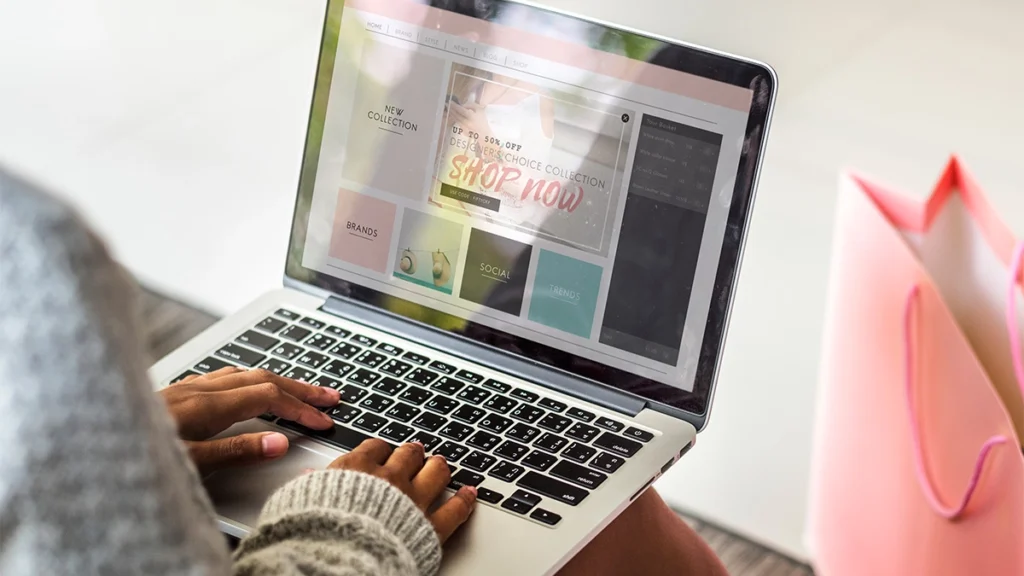
Now that your site’s structure is in place, it’s time to start adding content. Your website’s content is crucial for engaging your audience and communicating your message effectively, and it’s a key part of how to build a website for beginners that feels professional from day one.
Pages Every Website Should Have:
- Homepage:
This is the first page people see when they visit your site. Make sure it clearly explains what your website is about and guides users to other important pages. - About Page:
Share your story, your mission, or information about your business. People like to know who’s behind the website. - Contact Page:
Make it easy for visitors to get in touch with you, whether through a contact form, email, or social media links. - Services or Products Page:
If you’re offering something, explain it here. - Blog:
Even if blogging isn’t your main focus, having a blog can help with SEO and keeping your site updated with fresh content.
Write for Your Audience:
When writing content for your website, always keep your target audience in mind. Write in a tone that suits your brand, and don’t be afraid to let your personality shine through.
Don’t Forget SEO:
Search engine optimisation (SEO) is the process of optimising your website so that it ranks higher on search engine results pages. This is where your audience is likely to find you, so it’s important to include SEO best practices.
- Use Keywords:
Include relevant keywords throughout your content (like “how to create your own website”) to help search engines understand what your site is about. - Optimise Images:
Compress your images and add descriptive alt text. - Internal Links:
Link to other pages within your site to improve navigation and SEO. - Create High-Quality Content:
Search engines reward sites with informative, engaging, and original content.
Step 7: Optimise Your Website for Mobile
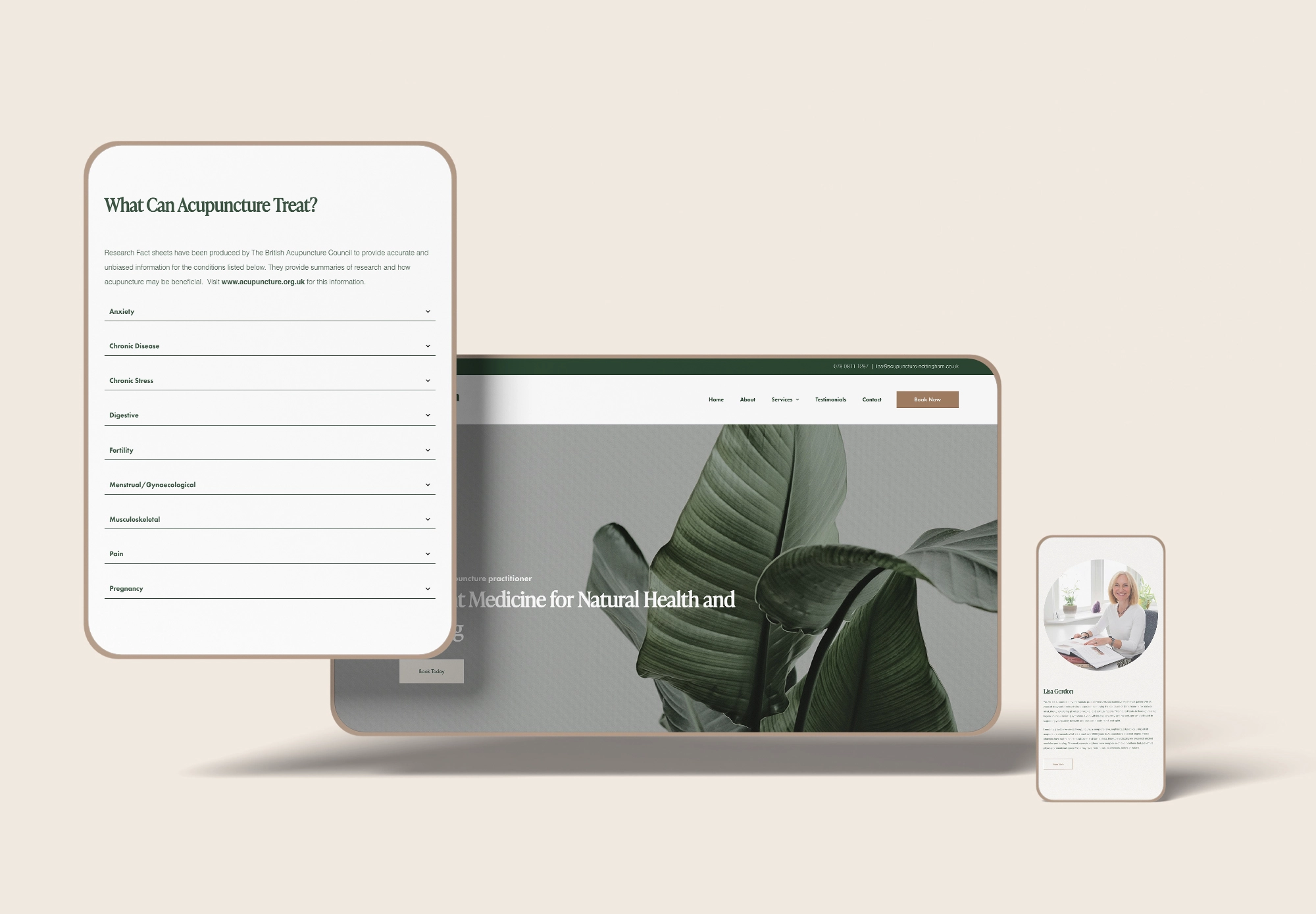
With more and more people browsing the web on their phones, it’s crucial to make sure your website looks and functions well on mobile devices.
Tips for Mobile Optimisation:
- Use a Mobile-Responsive Theme:
As mentioned earlier, a responsive theme automatically adjusts your site to fit different screen sizes. - Test Your Site on Multiple Devices:
Check how your website looks on phones and tablets to ensure everything is in place. - Simplify Navigation:
Mobile users prefer simple, easy-to-use navigation menus. - Optimise Loading Times:
Mobile users are less patient with slow-loading sites, so keep your site fast by compressing images and minimising code.
Step 8: Test and Launch Your Website
Before you officially launch your website, take some time to test everything to ensure it works smoothly.
Testing Checklist:
- Check Links:
Make sure all your internal and external links work. - Test Forms:
If you have a contact form or any other forms on your site, test them to ensure they are submitted correctly. - Proofread Your Content:
Double-check your content for any typos or errors. - Test on Different Browsers:
Your website may look different on various browsers (like Chrome, Firefox, and Safari), so be sure to test it on each.
Once you’re satisfied with your site’s performance, it’s time to hit that launch button!
Step 9: Promote Your Website
Once your website is live, the next stage in how to build a website for beginners is learning how to promote it so people can actually find you. Here are a few strategies to get started:
- Share on Social Media:
Use platforms like Facebook, Twitter, and Instagram to promote your site and share new content. - Email Marketing:
Build an email list and send regular newsletters to keep people engaged. - Search Engine Optimisation (SEO):
Keep improving your site’s SEO to rank higher in search results. - Guest Blogging:
Write guest posts for other websites to reach a broader audience. - Paid Advertising:
If you have a budget, consider using Google Ads or Facebook Ads to drive traffic to your site.
Step 10: Maintain and Update Your Website
Creating your website is just the beginning. To keep it successful, you’ll need to maintain it by regularly updating your content, fixing any issues, and keeping your site secure.
Ongoing Maintenance Tips:
- Update Plugins and Themes:
Regularly update your website’s software to keep it secure and running smoothly. - Backup Your Website:
Set up regular backups of your website to prevent data loss. - Monitor Performance:
Use tools like Google Analytics to track your website’s traffic and performance.
Choosing the right website platform
WordPress
WordPress is the world’s most popular open-source CMS, powering over 40% of all websites. It’s highly flexible and customisable, making it a go-to option for everyone, from bloggers to large businesses.
We personally choose to use WordPress for all the websites that we develop.
Best For:
Bloggers, small to medium-sized businesses, online stores, and anyone who wants maximum flexibility and control.
Pros:
- Highly Customisable:
WordPress offers thousands of themes and plugins, allowing you to create virtually any type of website. - Large Community and Resources:
Being open-source, there’s a massive community of developers and users, which means you’ll never struggle to find help, tutorials, or additional functionality. - SEO-Friendly:
With plugins like Yoast SEO, WordPress makes it easy to optimise your site for search engines. - eCommerce Ready:
With plugins like WooCommerce, WordPress can handle eCommerce seamlessly. - Full Control:
Since it’s self-hosted, you have full control over your website, its data, and its functionality.
Cons:
- Requires Hosting:
WordPress requires you to find and pay for your own hosting, which adds complexity and cost. - Maintenance:
You are responsible for updates, backups, and security. While plugins can help with this, it still requires some manual work. - Learning Curve:
WordPress offers a lot of flexibility, but with that comes complexity. Beginners may find it challenging to set up and customise without some technical knowledge.
Wix
Wix is a user-friendly, drag-and-drop website builder that allows you to create a website without any coding skills. It’s popular among small businesses and individuals looking for an easy way to get online.
Best For:
Beginners, small businesses, portfolios, and personal websites. It’s perfect for those who want a quick and easy way to build a site without managing hosting or worrying about updates.
Pros:
- Easy to Use:
Wix’s intuitive drag-and-drop builder makes it incredibly easy to build a website, even for complete beginners. - All-in-One Solution:
Wix provides hosting, domain registration, and design tools all in one place, making it simple to manage everything. - Good Design Options:
Wix offers over 800 pre-designed templates, all mobile-responsive and customisable. - No Maintenance:
Wix takes care of updates, security, and backups for you, so you don’t have to worry about managing the technical side.
Cons:
- Limited Flexibility:
Once you choose a template, you can’t switch to a different one without starting over. Also, while Wix has many customisation options, it’s not as flexible as open-source CMS platforms. - Less SEO Control:
While Wix does have built-in SEO tools, they’re not as robust as what you’d get with WordPress and other CMS platforms. - Free Plan Limitations:
Wix offers a free plan, but it comes with Wix branding, limited storage, and bandwidth. You’ll need to upgrade to a paid plan to remove ads and get a custom domain.
Squarespace
Squarespace is another all-in-one website builder known for its sleek, modern templates and ease of use. It’s particularly popular with creatives and small businesses looking for a beautifully designed website.
Best For:
Creative professionals, photographers, small businesses, and anyone looking for a visually appealing website without the need for extensive customisation or third-party integrations.
Pros:
- Beautiful Templates:
Squarespace is known for its elegant, professionally designed templates that are perfect for creatives, photographers, and artists. - Built-In Features:
Squarespace includes a wide range of features right out of the box, from e-commerce to blogging tools, without the need for additional plugins. - Mobile-Responsive:
All templates are optimised for mobile, ensuring your website looks great on any device. - No Maintenance:
Squarespace takes care of hosting, updates, and security for you.
Cons:
- Limited Flexibility:
While Squarespace offers customisation options, it’s not as flexible as WordPress in terms of adding third-party tools or deep customisation. - Price:
Squarespace is more expensive than other website builders, especially if you need eCommerce functionality. Pricing starts at £16 per month for basic websites and goes up from there. - Less Extensive App Market:
Squarespace has fewer integrations and third-party apps compared to WordPress.
Shopify
Shopify is a leading eCommerce platform designed specifically for online stores. It’s an all-in-one solution that makes it easy to set up and manage an eCommerce business.
Best For:
Anyone looking to create a dedicated online store, from small businesses to large eCommerce sites.
Pros:
- Designed for eCommerce:
Shopify is built from the ground up for eCommerce, with features like inventory management, payment gateways, and shipping integration all built-in. - Easy to Use:
Shopify’s user-friendly interface makes it easy for anyone to set up an online store, even without technical knowledge. - 24/7 Support:
Shopify offers excellent customer support, including live chat, email, and phone support. - App Marketplace:
Shopify has a robust app marketplace that allows you to extend the functionality of your store with apps for marketing, customer service, and more.
Cons:
- Cost:
Shopify’s pricing starts at £27 per month for the basic plan, but it can get expensive when you add apps and features. Additionally, Shopify charges transaction fees unless you use Shopify Payments. - Limited Customisation:
While Shopify offers a good selection of themes and customisation options, it’s not as flexible as open-source platforms like WordPress. - Blogging Features:
Shopify’s blogging functionality is limited compared to platforms like WordPress, so if blogging is an important part of your strategy, you might need additional tools.
Which website platform is Right for You?
Choosing the right CMS depends on your specific needs, technical expertise, and the type of website you want to create. Here’s a quick summary to help you decide:
- WordPress:
Best for those who want full control and flexibility, along with a robust ecosystem of themes, plugins, and community support. - Wix and Squarespace:
Ideal for beginners who want an all-in-one, user-friendly solution for personal websites, small businesses, or portfolios. - Shopify:
The top choice for creating an eCommerce store, with all the tools you need to run a successful online business.
Each CMS has its strengths and weaknesses, so take the time to evaluate your goals and technical capabilities before making a decision.
Advantages of building Your Own Website

Cost-Effectiveness
Building your own website can save you money, especially if you use open-source platforms like WordPress. The main expenses are usually hosting, domain registration, and any premium themes or plugins, which can still be much cheaper than hiring a web developer.
Why This Matters:
For small businesses or individuals on a budget, DIY website creation can be far more affordable than outsourcing to a professional agency.
Immediate Changes and Updates
When you manage your own website, you can make updates and changes at any time without relying on a third party. Whether you need to add new products, update blog posts, or change design elements, you can do it on your schedule.
Why This Matters:
This level of flexibility ensures that your site is always up to date with the latest content, products, or announcements, keeping your visitors engaged.
Ownership and Control of Data
When you create your own website, especially using a self-hosted platform like WordPress, you fully own your site and its data. This is crucial for:
- Protecting your users’ privacy.
- Ensuring that your website won’t suddenly be removed by a third-party provider (as can happen with free platforms).
- Avoiding limitations imposed by platforms like Wix or Squarespace, where you may not have full control over your site’s content.
Why This Matters:
Full data ownership gives you peace of mind, especially when it comes to long-term business or content strategies.
Disadvantages of Creating Your Own Website
Time-Consuming
Creating a website from scratch or even using a CMS can be time-consuming, especially if you’re new to web development. You’ll need to:
- Learn the basics of website building.
- Design and implement your content.
- Test for responsiveness on different devices.
- Continuously update and maintain the site.
Why This Matters:
Time is often in short supply for individuals or small business owners, and building a website can take time away from other important tasks, like running your business or creating content.
Technical Knowledge Required
While platforms like WordPress, Wix, and Squarespace have simplified the process of creating a website, there’s still a learning curve, especially if you want advanced customisation.
Tasks such as:
- Configuring hosting.
- Optimising for SEO.
- Adding advanced features or custom code.
can be tricky for beginners.
Why This Matters:
You may need to spend extra time learning web design or coding basics, or hire a developer for more complex tasks, which can offset the cost-saving advantage.
Ongoing Maintenance
Once your website is live, you’ll need to maintain it. This includes:
- Updating your CMS, plugins, and themes to avoid security risks.
- Backing up your data regularly.
- Ensuring that your website loads quickly and runs efficiently.
Why This Matters:
Website maintenance can be tedious, and if neglected, your site can become vulnerable to hacks, slow performance, or broken features.
Security and Privacy Risks
When you’re responsible for your website, you’re also responsible for its security. If your site collects user data, you need to ensure that it’s compliant with privacy laws like GDPR. You’ll also need to:
- Install and configure security plugins.
- Regularly update your CMS and software.
- Use strong passwords and best security practices.
Why This Matters:
Security breaches can be damaging, both financially and reputationally, and managing website security can be a complex task for beginners.
Cost of Premium Tools
While DIY websites can be cost-effective, there are still costs involved, especially if you want additional features like:
- Premium themes or plugins.
- E-commerce functionality (with added transaction fees).
- Professional SEO tools.
- Hosting fees.
Why This Matters:
These costs can add up, especially if you need more than the basic features offered by free or lower-tier plans.
Limited Professional Support
When you create your own website, you don’t have the same level of professional support that you would get from hiring a web developer or agency. While most CMS platforms offer community support and documentation, they may not be able to solve specific or complex issues quickly.
Why This Matters:
If something goes wrong with your website, or you encounter a problem that’s beyond your technical ability, it can take time to troubleshoot and fix without professional help.
Potential for Lower Quality
If you’re new to web design and development, there’s a risk that your website may not look as polished or perform as well as a professionally built site. Poor design, slow load times, and technical issues can affect user experience and SEO performance.
Why This Matters:
A poorly designed or functioning website can drive visitors away, hurting your brand or business. Hiring a professional developer can help ensure quality, but it comes at a higher cost.