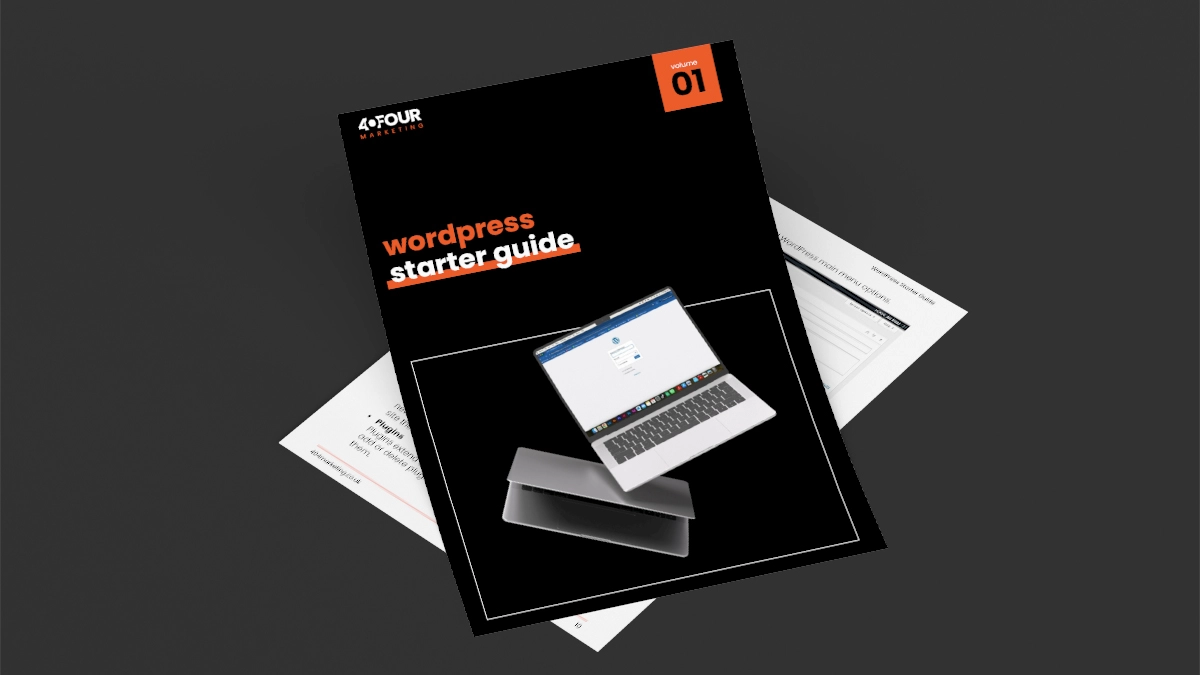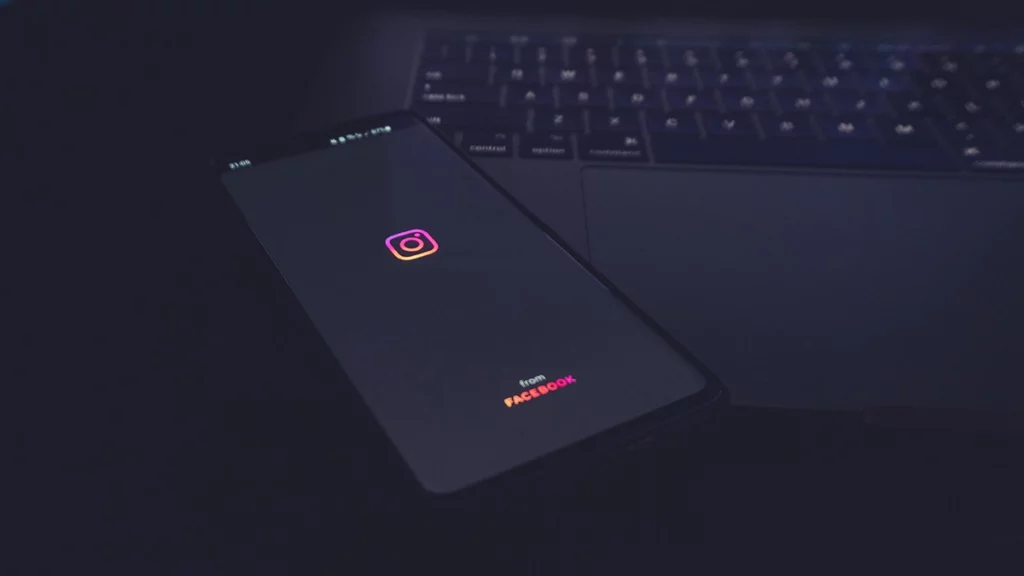our free comprehensive wordpress starter guide has everything that you need to know when starting out with wordpress
WordPress is constantly evolving and updating, and as such we will always do our best to keep this guide updated whenever possible.
This guide covers the use of the Gutenberg Block Editor, which is the standard for WordPress. As a digital Marketing Agency we do not believe in ‘drag & drop’ page builders, such as Elementor, and as such use of those tools is not covered in this guide.
You will need to have setup WordPress on your domain and hosting before you are able to follow any of the instructions outlined in this guide.
what is wordpress
WordPress is a free, open-source content management system (CMS) that allows you to create, manage, and publish content on the web without needing to know how to code.
Initially launched in 2003 as a blogging platform, WordPress has evolved into a full-fledged website builder and CMS capable of handling everything from simple blogs to complex e-commerce sites, portfolios, and more.
With WordPress, you can:
- Create stunning websites using themes and templates.
- Extend functionality with thousands of plugins.
- Manage your site’s content easily through an intuitive interface.
- Optimise your site for search engines with built-in SEO tools.
Because it’s open-source, a large community of developers continually improves WordPress, making it more powerful and secure. Plus, with its flexibility and scalability, WordPress can grow with your business or personal brand.
read more
Top 5 Best Website Builders in 2025
why use wordpress
- Ease of Use: WordPress has a user-friendly dashboard that allows even beginners to manage their site with minimal effort. Whether you’re writing blog posts, uploading images, or adding new pages, WordPress makes it easy.
- Customisability: With thousands of themes and plugins, you can customise your site to look and function exactly as you want. From simple tweaks to complex changes, WordPress offers a vast playground for customisation.
- SEO-Friendly: WordPress is built with SEO in mind. It offers clean code, easy content management, and plenty of plugins that help you optimize your site for search engines. This means your site has a better chance of ranking high on Google and other search engines.
- Responsive Design: Many WordPress themes are mobile-friendly out of the box, ensuring that your site looks great on any device. This is crucial as more and more users are accessing websites on their smartphones and tablets.
- Large Community and Support: With millions of users and an active community, finding support for WordPress is easy. Whether it’s through forums, online tutorials, or professional services, you’re never far from help.
how to get started with using wordpress
1. registering a domain
The first step to creating your WordPress site is registering a domain name. Your domain name is your website’s online address (e.g., www.yourwebsite.com). It should be unique, easy to remember, and relevant to your brand or business.
Here are some tips for choosing a domain name:
- Keep it Short and Simple: Aim for a domain name that’s easy to type and remember.
- Use Keywords: If possible, include relevant keywords that reflect your website’s content or industry.
- Avoid Numbers and Hyphens (when possible): These can be confusing and often lead to typos.
- Choose the Right Extension: The most common extension is .com or .co.uk, but you can also choose from a variety of other options like .net, .org, or industry-specific extensions like .tech or .shop.
You can register your domain through a domain registrar like GoDaddy, ionos or Google Domains. Prices vary, but generally, domain registration costs around £10 to £20 per year.
2. setting up hosting
Once you have your domain, the next step is to set up web hosting. Hosting is where your website’s files and data are stored, and it’s what makes your site accessible to visitors on the internet.
There are various types of hosting to choose from, including:
- Shared Hosting: A cost-effective option where your site shares server space with other websites. It’s great for beginners and small websites.
- VPS Hosting: A step up from shared hosting, VPS (Virtual Private Server) provides more resources and control, making it suitable for medium-sized sites.
- Dedicated Hosting: Offers a server entirely for your site, providing maximum control and performance. This option is best for large, high-traffic websites.
- Managed WordPress Hosting: Specifically optimized for WordPress, this hosting type takes care of maintenance, updates, and security, allowing you to focus on your content.
Some popular hosting providers for WordPress include Bluehost, SiteGround, and HostGator. When choosing a host, look for features like one-click WordPress installation, good customer support, and a reliable uptime guarantee.
installing wordpress
With your domain and hosting in place, it’s time to install WordPress. The good news is that most hosting providers offer easy, one-click WordPress installation. Here’s how to do it:
- Step 1: Log into your hosting account.
- Step 2: Find the WordPress installer in your hosting dashboard. This is usually found under the ‘Website’ or ‘Software’ section.
- Step 3: Click on the WordPress installer, select your domain, and follow the prompts. You’ll need to set up your site name, username, and password.
- Step 4: Complete the installation, and voila! Your WordPress site is now live.
Once WordPress is installed, you can log into your dashboard by visiting www.yourwebsite.com/wp-admin and entering your credentials.
Customising Your WordPress Site
Now that WordPress is installed, the fun part begins—customising your site! WordPress allows you to easily change the look and functionality of your site using themes and plugins.
Choosing a Theme
Themes control the visual appearance of your WordPress site. There are thousands of free and premium themes available, catering to different styles, industries, and needs. You can browse themes directly from your WordPress dashboard by going to Appearance > Themes > Add New.
When choosing a theme, consider the following:
- Design and Layout: Pick a theme that matches your vision and brand identity.
- Responsiveness: Ensure the theme looks good on all devices, including desktops, tablets, and smartphones.
- Customisability: Check if the theme allows you to easily change colours, fonts, and layouts.
- Support and Updates: Choose themes that are regularly updated and come with good support.
Some popular theme providers include Astra, GeneratePress, and ThemeForest.
Installing Plugins
Plugins are add-ons that enhance the functionality of your WordPress site. Whether you want to improve your SEO, add contact forms, or set up an online store, there’s a plugin for almost everything. To install a plugin, navigate to Plugins > Add New in your WordPress dashboard and search for the plugin you need.
Here are some essential plugins to consider:
- Yoast SEO: Helps optimise your site for search engines.
- WooCommerce: Turns your WordPress site into an online store.
- Contact Form 7: Easily add contact forms to your site.
- Wordfence Security: Provides security features to protect your site from threats.
Need help creating your WordPress website?
Check out our web design services for small businesses
Creating Content for Your WordPress Site
Content is king, and WordPress makes it easy to create and manage your content. Here’s how to get started:
Adding Pages
Pages are static content on your site, like your homepage, about page, and contact page. To add a new page, go to Pages > Add New in your WordPress dashboard. You can use the WordPress editor to add text, images, videos, and other media.
Writing Blog Posts
If you’re using WordPress for blogging, you’ll spend a lot of time in the Posts section. To add a new post, go to Posts > Add New. WordPress’s built-in editor allows you to format text, add images, and embed videos with ease. Don’t forget to use categories and tags to organize your content and make it easy for readers to navigate.
Using the Block Editor
WordPress’s block editor (Gutenberg) is a powerful tool that allows you to create complex page layouts using blocks. Blocks can be anything from paragraphs and headings to images, galleries, and buttons. This drag-and-drop interface makes designing your pages and posts intuitive, even if you’re not a tech expert.
Optimising Your WordPress Site for SEO
SEO (Search Engine Optimization) is crucial for getting your WordPress site seen by more people. Here are some tips to help you optimize your site for search engines:
- Choose an SEO-Friendly Theme: Some themes are better optimized for SEO than others. Look for themes that are fast, mobile-friendly, and coded cleanly.
- Install an SEO Plugin: Plugins like Yoast SEO or Rank Math guide you through optimizing your content, setting meta descriptions, and improving readability.
- Optimize Images: Use compressed images to speed up your site. Plugins like Smush can help with this.
- Use Clean URLs: Make sure your URLs are clean and descriptive. Instead of www.yourwebsite.com/page1, use something like www.yourwebsite.com/wordpress-starter-guide.
- Create Quality Content: Search engines favor sites that provide valuable, relevant content. Regularly update your site with well-written blog posts, videos, and other engaging media.
- Build Backlinks: Backlinks from reputable sites can improve your site’s authority. Engage in guest blogging, create shareable content, and network within your industry to earn backlinks.
- Monitor Site Speed: A fast website not only provides a better user experience but also ranks better on search engines. Use tools like Google PageSpeed Insights to check your site speed and identify areas for improvement.
read more
Is SEO Dead? An In-Depth Analysis
Securing Your WordPress Site
Security is a critical aspect of maintaining a WordPress site. Although WordPress is generally secure, it’s still susceptible to vulnerabilities. Here are some best practices for securing your site:
- Keep WordPress Updated: Always update WordPress, themes, and plugins to their latest versions to protect against security vulnerabilities.
- Use Strong Passwords: Ensure your admin username and password are strong and unique.
- Install a Security Plugin: Plugins like Wordfence or Sucuri provide added protection by monitoring your site for suspicious activity and blocking malicious traffic.
- Regular Backups: Regularly back up your site to ensure you can restore it in case of a security breach or other issue. Plugins like UpdraftPlus make this easy.
Understanding the Gutenberg Block Editor in WordPress
The Gutenberg Block Editor, often simply referred to as the Block Editor, is a page builder introduced in WordPress 5.0 to replace the classic editor. Named after Johannes Gutenberg, the inventor of the printing press, this editor revolutionised how content is created and managed in WordPress by introducing a block-based approach.
In the Block Editor, every element—whether it’s a paragraph of text, an image, a video, or a button—is a block. This modular approach gives users the flexibility to build and design content-rich pages and posts without needing to know any code.
✅ Pros of Using the Gutenberg Block Editor
- User-Friendly and Intuitive Interface:
The drag-and-drop functionality makes it easy to use, even for those who aren’t tech-savvy. Simply drag blocks into place, rearrange them, and customise them with a few clicks. - Greater Flexibility and Customisation:
you can mix and match different types of content seamlessly. Want to add a gallery next to your text? Or embed a video below a call-to-action button? The Block Editor makes it easy to create complex layouts without needing any additional plugins or custom code. - Rich Selection of Blocks:
it comes with a wide variety of built-in blocks. Additionally, you can extend the functionality by installing block plugins that add even more options. - Reusable Blocks:
One of the standout features of the Block Editor is the ability to create reusable blocks. If you have content or design elements that you want to use repeatedly across your site, you can save them as reusable blocks and insert them wherever needed, saving time and ensuring consistency. - Improved Mobile Responsiveness:
The Block Editor makes it easier to create content that looks good on all devices. Many blocks are designed to be responsive by default, so you can be confident that your site will display well on smartphones, tablets, and desktops. - Seamless Integration with Themes and Plugins:
Most modern WordPress themes are designed to work well with the Block Editor, providing additional block styles and options. Furthermore, popular plugins like WooCommerce, Yoast SEO, and others have integrated blocks that enhance their functionality within the editor. - Future-Proof Content Creation:
The Block Editor is the future of WordPress content creation. As the editor continues to evolve, it’s expected to become even more powerful, with more blocks and layout options that can help you create cutting-edge websites without needing to switch to third-party builders.
Basics of Using the Gutenberg Block Editor
Getting started with the Block Editor is straightforward, but here are some quick basics to help you begin:
Creating a New Post or Page:
- To create a new post, navigate to the WordPress dashboard, go to Posts > Add New.
- For a new page, go to Pages > Add New.
Adding Blocks:
- The editor starts with an empty block area. Click the “+” icon (Add Block button) to open the block inserter.
- Browse through the available blocks or use the search bar to find specific blocks like Paragraph, Image, Heading, or Button.
Customising Blocks:
- Once a block is added, you can customize it using the options available in the block toolbar and the settings sidebar.
- For example, when adding a Paragraph block, you can change the text alignment, add links, or set different typography styles.
Rearranging Blocks:
- You can move blocks up or down by using the arrow controls in the block toolbar or by dragging and dropping them into the desired position.
Using Block Patterns:
- Block Patterns are pre-designed block layouts that you can insert with one click. These patterns can include a mix of different blocks, like images and text arranged in a specific style. This feature helps you quickly create complex layouts without starting from scratch.
Saving Reusable Blocks:
- To save a block or a group of blocks as reusable, select the block(s), click the three dots in the block toolbar, and choose “Add to Reusable Blocks”. Name your reusable block for easy identification later.
- To use a reusable block, add a new block and choose it from the Reusable section in the block inserter.
Publishing Content:
- Once your content is ready, you can publish it by clicking the Publish button in the top right corner. You can also schedule it for a later date or save it as a draft to come back to it later.
Tips for Maximising the Use of the Block Editor
- Experiment with Different Blocks: Don’t be afraid to try out various blocks and see how they enhance your content. The more you explore, the more comfortable you’ll become with using them creatively.
- Leverage Block Plugins: Extend the capabilities of the Block Editor by installing plugins that offer additional blocks. For instance, plugins like Kadence Blocks and Stackable provide advanced blocks and design options.
- Stay Updated: WordPress regularly updates the Block Editor with new features and improvements. Keep your WordPress installation up to date to take advantage of these enhancements.
- Use Keyboard Shortcuts: Speed up your workflow by learning a few keyboard shortcuts, such as / to quickly search for blocks or Cmd/Ctrl + Shift + D to duplicate a block.
Final Thoughts
Building a WordPress website can seem daunting at first, but with this WordPress Starter Guide, you’re well-equipped to take the plunge. By following these steps—from registering your domain and setting up hosting, to installing WordPress and customising your site—you’ll have your website up and running in no time.
WordPress is a powerful and flexible platform that grows with you, offering countless possibilities for creating the perfect online presence. Whether you’re launching a personal blog, a business website, or an online store, WordPress provides all the tools you need to succeed.
Ready to get started? Explore the endless opportunities with WordPress today, and turn your website vision into reality.
For further reading, check out the official WordPress documentation and join communities like the WordPress subreddit to connect with other WordPress users and get more tips.
Happy website building!